DISCLAIMER: This post is based on the Beta version of SP2013 and all information is subject to change
One of the first things that you may notice in SharePoint 2013 is that search is EVERYWHERE!
Nowhere is this more obvious than when you click into a document library to see the new style drag & drop interface with In place searching.
This is a great improvement on the previous experiences for the end users, usually they would end up using the site context search in the top right hand of the content window, which would take them off to another screen of results that may or may not have been contextually correct for what they want.
In SharePoint 2013, the document library search is in-place and contextual to the library and all interactions keep cohesion to the current page. (You’re at the mercy of your crawl though for up-to-dateiness, though continuous crawling solves this mostly!)
The default view for my test library looks like this:-
Typing a value into the search box and hitting return triggers an ajax style interaction which requests content from a Layouts page with the ListID, ViewID and the InplaceSearchQuery as querystring values.
/_layouts/15/inplview.aspx?List={37491468-3763-444C-95FD-8097513C3913}&View={FB7B4C4D-968A-45A2-B70E-2B1B16FE7897}&ViewCount=0&IsXslView=TRUE&IsCSR=TRUE&InplaceSearchQuery=abranet
Whilst you can’t just cut and paste that URL and use it to link directly to a search page, you can use InplaceSearchQuery=searchterm in the AllItems.aspx view, however when you do, the search box doesn’t pick up the search term, so the visual experience for the user isn’t quite what you’d expect. The view is filtered but there is no direct feedback to show this to the user.
/Documents/Forms/AllItems.aspx?InplaceSearchQuery=abranet
Results in:-
Note the lack of visual feedback to show this is a filtered view. (I’ve used the feedback option on this page to pass this back to the product team.)
Regards
Paul.

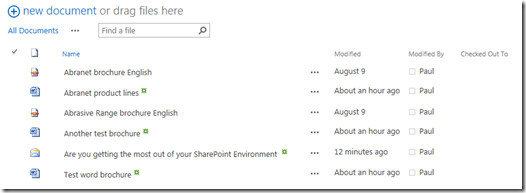
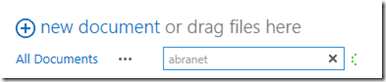
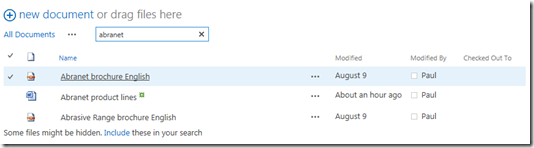
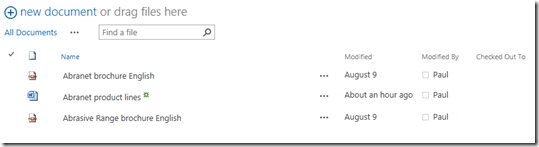
7 comments
Skip to comment form
Thanks for the great article. I tried to exploit this function a bit more, but can’t find any other source about this topic.
I’m trying to use the inplacesearchquery on a web part page with multiple listview web parts. When using the querystring, it doesn’t filter on the keyword, but doesn’t show any results at all. So it reacts to the querystring but doesn’t filter.
The querystring works on the allitems.aspx page. Just not on the web part page.
Can you help me out?
Author
Hi Jeffrey,
If you have multiple list views on the page, then the querystring would probably need something to tell it which webpart to apply to. I’ve not tried that to be honest. best bet is to drop two list views onto a page and use the search box on one.
Once it filters, check the querystring and see if SP added anything to it.
Paul.
Dear Jeffrey,
Did you find un solution for the issue ? I have the same issue, if i put 2 list webpart on my page, the search box work only with one of the list but not the good one.
Thanks for your help
Regards
Hi is it possible to display this inplace search in another view like boxed view?
Author
Hi Hermance,
I don’t believe so as the search is provided within the header of the display template. In theory you could re-create this functionality in your own display template by picking apart the header from this view and rebuilding it, but that isn’t something I’ve tried.. (yet)
Paul.
May I ask about how to get the View ID?
Author
Ok this is an old article, but if you switch to the View in SP2013, you should see the view ID in the URL of your browser.