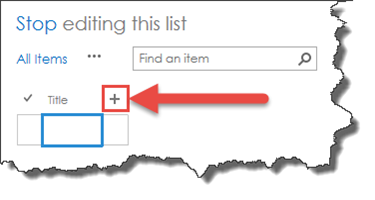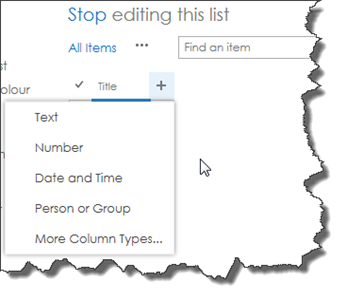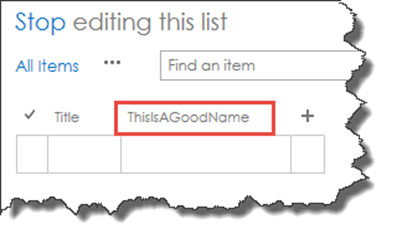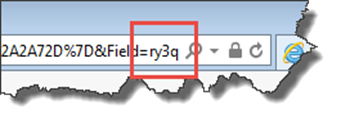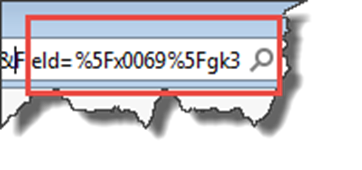I had the great pleasure of presenting to the SUGUK Cambridge chapter last night, doing my Display Templates session. I like presenting in Cambridge because the room the attendance averages around 20 people, in a small comfortable room which allows for a more conversational style of presenting.
This session has evolved quite a bit over the last year with a lot of focus on Internal Name pain and what that means to all users now, rather than just the focus on developers as it was with 2007/2010.
New internal name pain!
One thing that I hadn’t come across before (I think primarily because it’s a feature that my embedded behaviours prevents me from using) and that is the quick column creation in 2013 and what it does to the internal names. IT’S HORRIFYING! I need to thank Laura Graham-Brown (@Laura_GB) for pointing this out to me as this WILL be going into my slide deck as a try and stop your users from doing this statement…
Let’s just run through how this surfaces in SharePoint 2013.
- User creates a new custom list in SharePoint 2013 (on-prem/O365 doesn’t matter!)
- When the list is created, we click on the list name and get taken to the list view.
- The user clicks on “Edit this list”
- This opens the list in quick edit mode, where the user can begin editing the data, however there is a hidden danger!
- This unholy of options, opens quick column creation mode, prompting for a column type to add. In itself, this is not a completely bad idea, however the operation is completely out of touch with how columns are normally created and named through the UI.
- We select our column type, and being a good user with an eye on Internal Name Pain, we create a good short name, with the intention of renaming it once we’re finished.
- Excellent, I’ve finished creating my columns now, so I’ll take a quick trip into the list settings and rename my columns to their proper display values.
- When we click on the column name, the column is opened in Edit mode, and we can rename the field with a readable English name for the user. but if we check in the URL, we can see that SharePoint has completely ignored our neat concise name, and just generated a random 4 character name!
At this point, I’m completely stumped as to why Microsoft would have designed quick column creation in such a manner and one so widely different to the experience of creating columns through the usual ribbon or UI menu methods.
From a usability point of view this sucks, imagine hunting through your crawled properties trying to find your “ThisIsAGoodName” field, when in reality you’re looking for ry3q! Or working on an old Display Template that someone has asked you to return to a month later and struggling to remember which field ry3q or 2zy4 relates to?
[important]Footnote: I also discovered that these short names aren’t even safe from being URL encoded! I tried a couple of different columns and this time got %5F0069%5F which is an encoded letter “i”.
[/important]
I’m going to have a dig into this a bit deeper and see if we can’t at least find some form of predictability to this, perhaps a reflection of the code behind this might shed some light? I’ll keep you posted.
Back to last nights sessions!
After I finished my session and we had a break for Pizza, the unstoppable Seb Matthews (@sebmatthews) was up, presenting his Tao of PowerShell session. I found this session pretty awesome. Even as someone who does a lot of work in PowerShell, I picked up a couple of tips last night and will totally be stealing his Document generation script!
Seb has all of the scripts he showed us last night on his blog at http://sebmatthews.net/powershell/ which are well worth a look at. (He does caveat that some of those scripts are NOT production quality and should not be used as such!)
Thanks to the organisers!
As ever the evening cannot happen without the organisers who put a lot of time and effort into running these sessions. As a co-organiser for the London region, i know only to well what’s involved in organising the location, catering, access and speakers, so Kudos to Peter Baddeley (@baddaz) and Randy Perkins-Smart (@sharepointrandy) for their efforts!
I hope everyone had fun as I know I did!
Paul.
PS: My sessions are up on slideshare and the basic templates are available on #SPCSR