Note: As with other blog posts on the SharePoint 2013 preview, this is BETA testing only and is subject to change before RTM. If you’re reading this after release, please bear in mind things can and will most likely have changed.
One of the biggest limitations in SharePoint 2010 Foundation and indeed before that in WSS 3.0 was the poor search experience included out of the box. A lot of my clients that opted for the cheaper version of SharePoint (read free!) found themselves installing the Search Server Express product on top.
I did read with some dismay initially that there would not be a Search Server Express 2013 and wondered what some of my earlier clients would be saying to that news. That is, until I opened the SharePoint 2013 Foundation preview and discovered that you get the full (almost) search experience as part of the package.
This addition to Foundation is confirmed in the official Microsoft TechNet article on changes between SP2010 and SP2013 – http://technet.microsoft.com/en-us/library/ff607742(v=office.15).aspx
This is a great improvement on the previous additional configuration, but it does have some limitations as you would expect over the full server product. So what are those limitations?
First off, after running the Farm Configuration Wizard in Foundation (Only for demo purposes honest!), these are the services that have been started after ticking Search Service Application.
If we click on the SharePoint Server Search link, it takes us to the Farm Search Administration dashboard… (This all sounds very enterprise search-esque doesn’t it?) and we can that our search service application has been installed. Clicking on that takes us to the familiar Search Administration Dashboard.
At the bottom of this is the Search Topology layout.
As you can see, we have the full complement of services and databases that we’d expect to see in the Standard server product. (A Single server install of the standard version is shown below – Look at the difference between an FCW created set of databases and a nicely scripted install!)
The key limitation is the options for scaling, Search in Foundation appears to only be installable on one server, or at least I’ve not been able to change the topology yet. Attempting to use the New-spenterprisesearchadmincomponent cmdlet results in an exception stating "Access to this functionality requires a SharePoint Server Client Access License."
That restriction aside, let’s take a look at the Search Admin options in Foundation, and Compare those to the Standard server install and see exactly what we’re missing (If you don’t need them, maybe foundation could be a workable solutions for you?).
- Diagnostics
- Usage Reports
- Usage reports are a big part of tuning Search for the Enterprise, they tell you how many queries are being made, what people are searching for regularly and more importantly, what they were searching for when they failed to find anything.
- You can also see how successful your query rules are in defining custom results. More on these in another post, but basically they are a way of telling how search how to react to certain content in your corpus and how to display that content in the search results pane.
- Usage Reports
- Crawling
- Content sources – No differences, all the same content sources are available.
- Queries and Results
- Query Client Types
- With the ability for multiple clients to connect to your search implementation through interfaces such as the Rest API or the client object model, it is important to be able to scale accordingly. The Query Client types management page allows you to create throttling rules for applications that connect into your search server.
- Search Dictionaries
- Search Dictionaries requires the Managed Metadata Service to be available (Which it isn’t in Foundation!)
- And basically all it does is open up the Term Store Management tool which gives you access to the Search Dictionaries Term Set which contains 4 groups
- Company Name Inclusions & Company Name Exclusions
- These term sets allow you to extract company names to managed properties (Or prevent them from being extracted)
- Query Spelling Inclusions & Query Spelling Exclusions
- These terms sets allow you to specify words that can have spelling suggestions E.g. Suggest Amphitheatre when the user search Ampitheatre.
- Company Name Inclusions & Company Name Exclusions
- Query Client Types
In Summary:-
Search in SharePoint 2013 Foundation looks to be a massive improvement on previous WSS and Foundation versions and will reduce the amount of effort involved in smaller scale SharePoint implementations that require a reasonable search experience.
It is however going to have a sizable impact on the type of server deployed for Foundation installs as running all of the search applications on a single server is going to be very processor and memory intensive.
Paul.


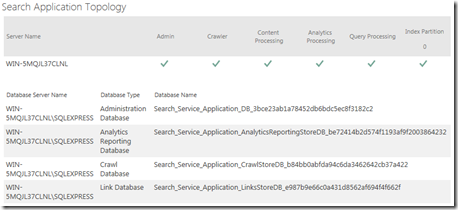
![clip_image001[5] clip_image001[5]](http://www.myfatblog.co.uk/images/BlogImages/Search-in-SharePoint-2013-Foundation-ver_E218/clip_image0015_thumb.png)
2 comments
Hello,
Do you by any chance know how to enable “Full-text search” in SharePoint 2013? I am struggling to find this option anywhere, but have a customer looking for it. Any help would be greatly appreciated.
Thanks in advance,
Vinny
Author
Not quite sure what you mean Vinny. Full text search is enabled in SharePoint 2013 by default.
https://technet.microsoft.com/library/7c8ddec1-c8ff-4a90-afae-387b27a653f1.aspx#Ranking_Schema